Create an annotation queue
You can access your queues on theAnnotation Queues page, and create one by clicking the + button in the top right corner of the table.
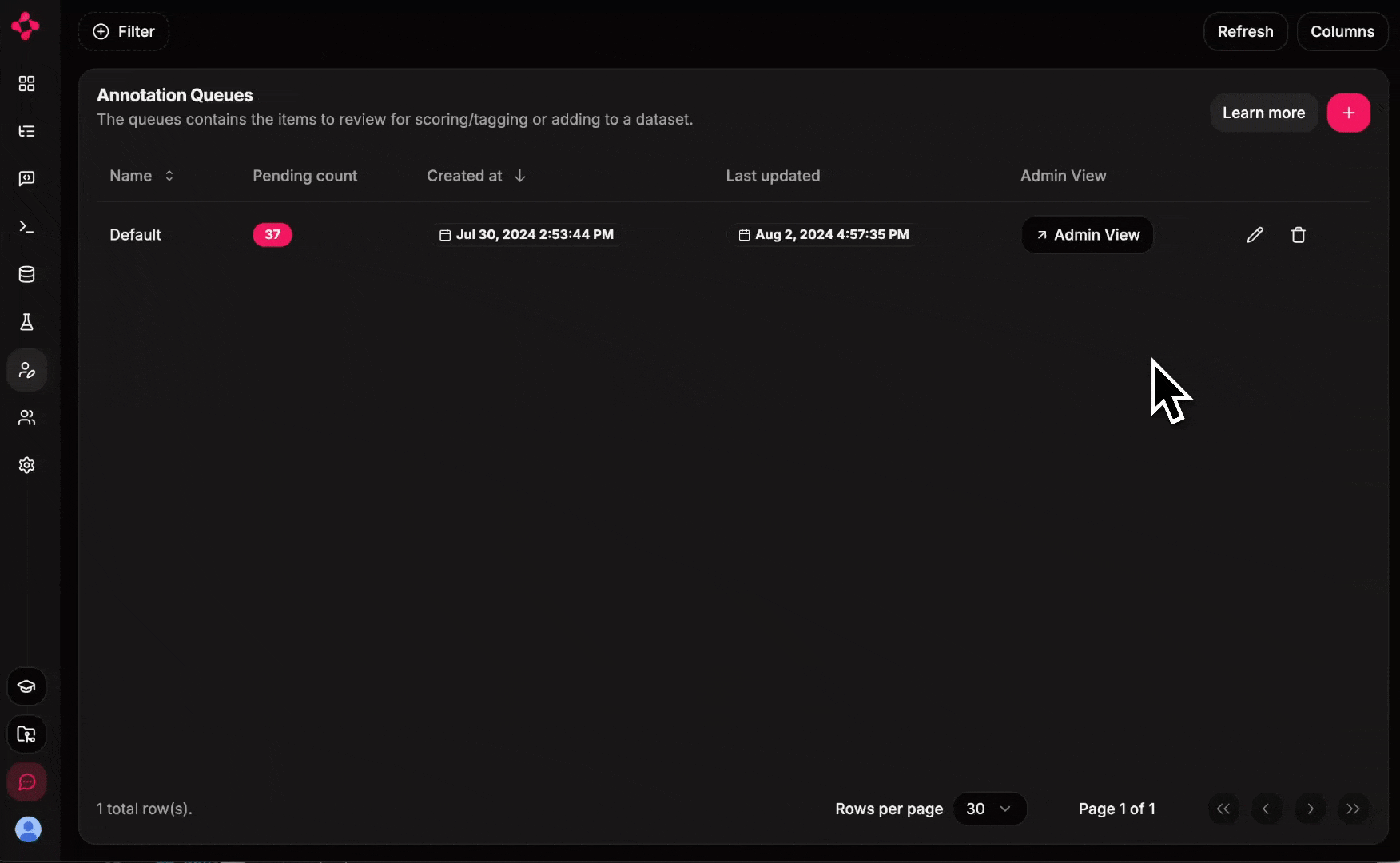
Annotation Queues Page
Each new project comes with a “Default” annotation queue.
Populate a queue from logs
Once you have created a queue, you can start adding data to it. You can add runs/generations at once from the logs page.Add Multiple Items to the Annotation Queue
Add a Single Item to the Annotation Queue
Efficiently review queue items
On theAnnotation Queues page, a reviewer can open a specific queue and start reviewing added items.
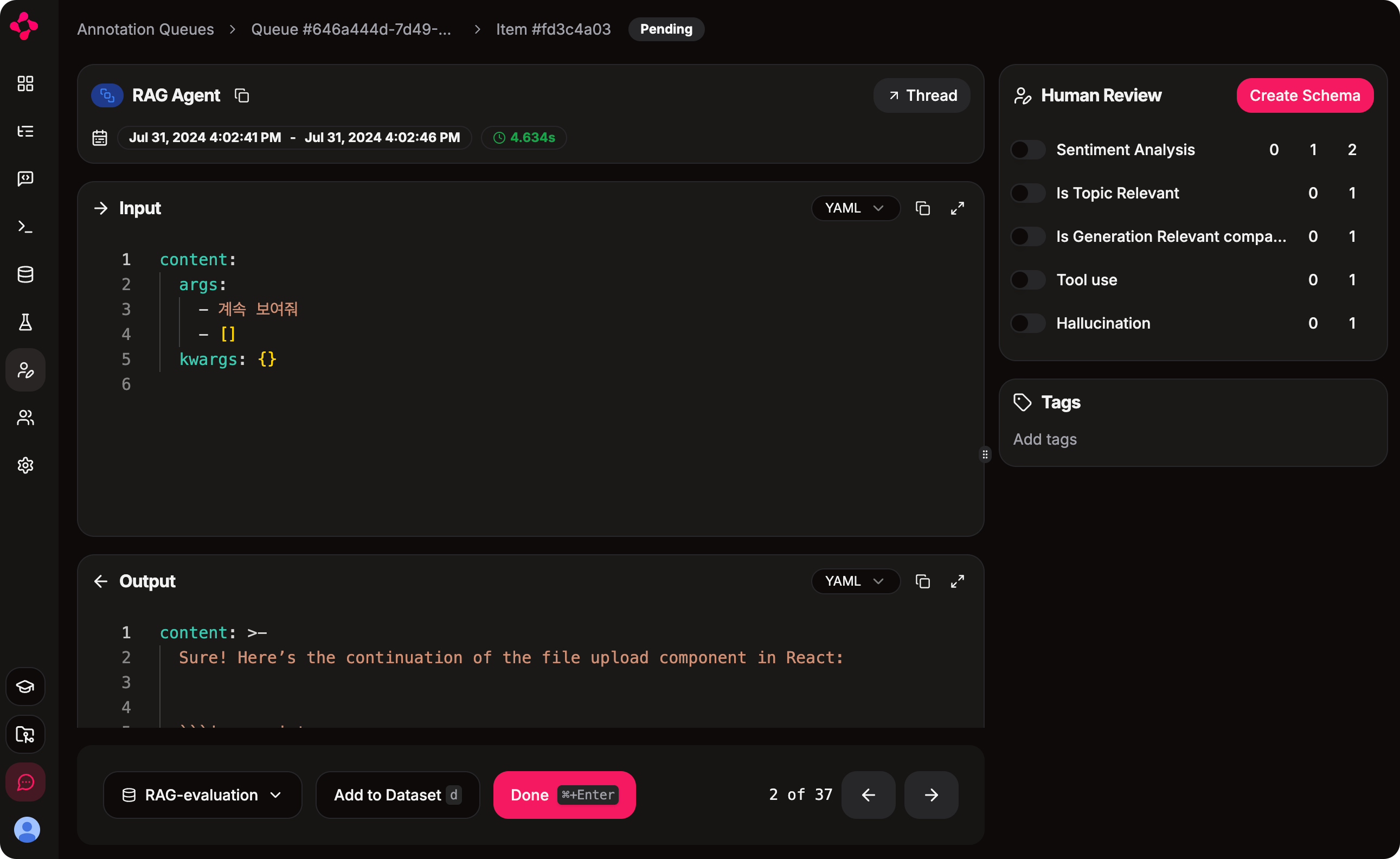
Annotation Queue Item Page
- Score the item
- Tag the item
- Add to Dataset the item
Check progress
Admins can monitor the progress of the queues on theAnnotation Queues page by clicking on the Admin View button.
Annotation Queue Items List Page
Pending and Reviewed tabs to see how many items are left to review and how many have been reviewed.
